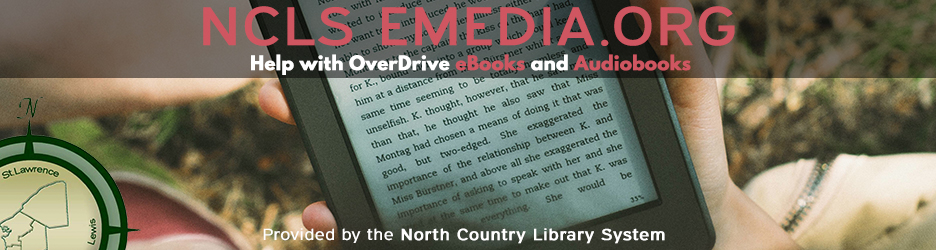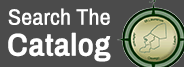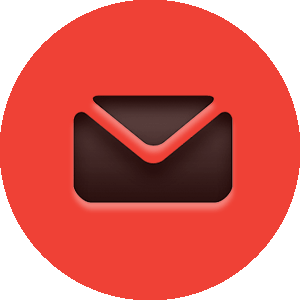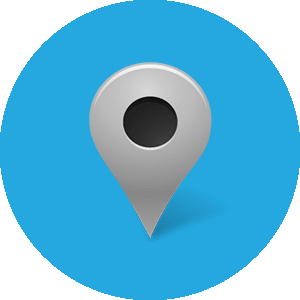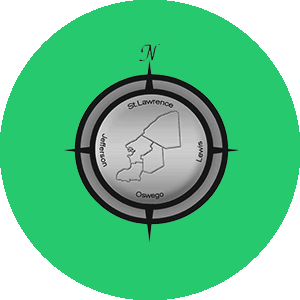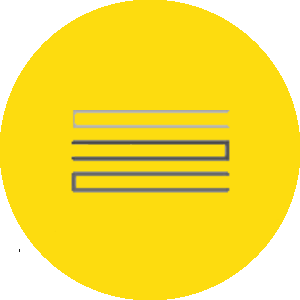OverDrive READ (Windows)
Basics:
Open your Internet browser; Firefox, Internet Explorer, and Google Chrome should all be compatible. Head on over to overdrive.ncls.org .
Next, SIGN IN with your library card and PIN number (the PIN is usually the last 4 digits of your phone number). The Sign In is located in the upper right hand corner of the site. If you have any difficulty signing in, please contact the library that issued the card for help.
Once you're signed in, browse for an eBook that you'd like. Click the cover of the eBook to find out more information. If the book is not checked out by other people, it will say 'Borrow'. Once you've found something you'd like, click Borrow, like in the picture below.

After clicking Borrow, you'll notice that there's a Download button and a Read (in your browser) button. Push the Read button, like shown in the picture below.
After clicking Read, you're there! The book is available in your browser. In the upper left corner, the three lines represent a Menu, which allow you to navigate through the book. It also includes Readability Settings for you to adjust the text size, and Offline Access to download the book to your computer.

Required Software:
None, just an HTML 5 compatible Internet browser! Again, Internet Explorer, Firefox, Safari, and Google Chrome should all work.