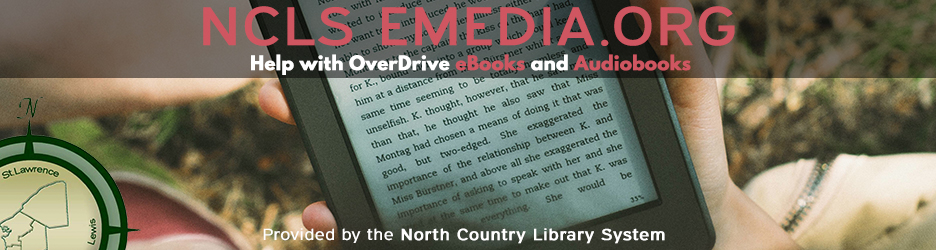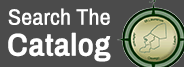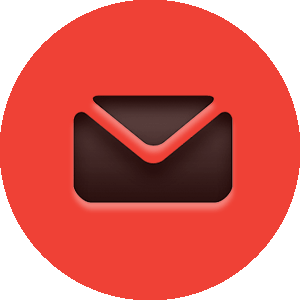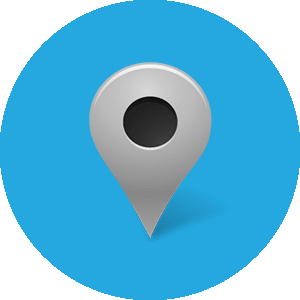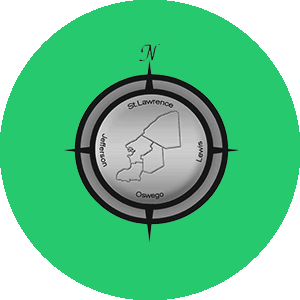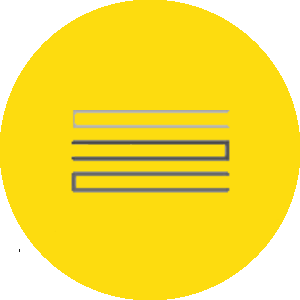Kindle Fires may do the entire eBook process from the Web Browser on the Fire, also known as SILK.
To check out a Kindle eBook, open the App called SILK and go to our Emedia Website; overdrive.ncls.org.
Once you're at this website, located in the upper right hand corner, tap SIGN IN, and sign in with your library card and PIN number (the PIN is usually the last 4 digits of your phone number).
Once you're signed in, browse for an eBook that you'd like. Tap the cover of the eBook to reveal either a BORROW or PLACE A HOLD option; also, you can click 'More' to view details about the title, as seen in the picture right below.

After tapping Borrow, you will then select the format you'd like. Obviously, you'll want the Kindle Book format.

Tap Confirm and Download, as indicated in the picture below.

You are then directed to your Amazon account on the different webpage. On the right is a GET LIBRARY BOOK button; if you're logged into Amazon already, choose the correct Kindle to send the eBook to from the white drop down menu below that button. Obviously, select your Kindle Fire from the list. If you're not logged in, click 'Get Library Book' and then log in.

The Kindle eBook will then show up on the homescreen of the Fire, just as your other eBooks do. At this point, you're all set! eBooks return by themselves but EARLY RETURN options are available below.
USB Only Kindle Titles...
If you're trying to download "USB Only" ebooks as seen below, follow the regular checkout process, but once at Amazon, hit Download at the end of the process, and then open the Kindle Fire's Downloads (found in the Web browser's settings) and open the downloaded file. This will place the downloaded ebook on the home page of the Fire and you will NOT need a USB cable or a computer to do this process. It only pertains to users with the traditional "black and white" Kindles.

Early Returns:
1. Open your Web browser by tapping Web at the top, and go to amazon.com.
2. In the upper right hand corner, if you're logged, it will say "Hello, _____, Your Account". Tap this, and then tap “Manage Your Kindle” from the drop down menu, as shown below.

3. A list of your Kindle Library should display with all your Kindle ebooks. Tap the Actions button to the right of the book that you want to return and it will display several options; including one to Return a library book.

4. Tap 'Return library book'.
5. Your Amazon account and Emedia Library account will then be updated.